Chewie
Well-known member
My preliminary iPhone experience written by a guy who hasn't seen one yet.
Hypothetical situation regarding a company that like a lot of companies doesn't allow SMTP access through their corporate firewall.
Let's just say in this situation the IT team is looking at how to allow employees access to SMTP from outside the corporate firewall, but the IT guy's boss is on vacation and the server in question is 7 hours away, and it's a Monday, so said IT guy doesn't want to break the server and possibly lock himself out of remote access, and hose everyone's email for a day or more. Like I said though this is all a hypothetical situation.
So in the meantime you want to set up email on your iPhone and you can receive email fine, but since your corporate firewall blocks SMTP you can't send emails using your work's mail server.
What does the typical user need to do then to send email?
The best thing I've found so far is to use a Gmail account. If you don't have a Gmail account, go to http://mail.google.com/mail/signup and register. It's free and you don't have receive an invite anymore to get a Gmail account. Even if you have a Gmail account I would recommend signing up for another one because we are going to set it up to appear as if it's your work email account.
Why Gmail.
Gmail is free.
Cause I don't know what the SMTP settings for Yahoo, or Hotmail are, or if they even allow you to access them with their free services.
Gmail has been confirmed to work while connected to AT&T's mobile EDGE network and while connected to WI-FI networks.
Google isn't evil (Not yet at least)
AT&T's SMTP server only works while connected to the EDGE network. Lame.
The following could very well work with AOL accounts and their SMTP server. Sort of tried but, it didn't work the first time we tried and I didn't want to tech it over the phone. I had plenty of google results telling me gmail works and no positive confirmations AOL works.
Kind of works with .Mac but .Mac sends the email as your .Mac address with your work's address as the reply address. Not nearly as transparent to your recipients and may confuse them.
Here is the beauty of the Gmail SMTP server. It doesn't care if it's an iPhone or the Mac OSX email program, Thunderbird, Outlook, Opera, etc. The same settings that allow the iPhone to send using Gmail's SMTP server will work with any email program whether it be a laptop, desktop or mobile phone email program.
First things first
Log into Gmail in a browser from a computer.
In the upper right corner click on Settings
Click on the Accounts tab
Click on Add another email address
A pop up will open. Type in your full name and [email protected]
Click Next Step >>
Click Send Verification
Check your work email and click on the verification link in the email you just got from Gmail.
That should give you a message saying it worked. Go back to your Gmail account and click on Settings
Click on the Accounts tab again.
Now you should see your Gmail address and work email address
Click on "make default" next to your work account
From this moment on any mail you send from the Gmail account will appear to come from your work address.
That's the first step.
At this point I'm assuming your iPhone has been synced with the computer and the email settings have been transferred over to the phone. I'm also assuming email can be received with those settings. At this point we need to change the SMTP (Outgoing) server so it uses Gmail instead of your work mail outgoing mail server.
From the Home menu, tap Settings.
Select your work account
Scroll to the bottom of the page and tap Advanced.
All we need to mess with is the Outgoing settings. Leave incoming alone if it works.
Outgoing server should be smtp.gmail.com
Make sure Outgoing is set to use SSL
Outgoing Authentication needs to be set to Password.
Enter in your Gmail address ([email protected]) as the user name and Gmail password for the password in the Outgoing settings.
Another option is to initially setup your computer's email program with Gmail's SMTP settings and then resync the iPhone. It should work just as well, but I haven't tested this out.
These settings should work but since I haven't seen the settings myself and relied on people typing in things as I tell them to I can't guarantee it. So far though two users down and one to go so I'm fairly confident this all works.
Also one user setup his Gmail account to forward all incoming email to his work account just in case somehow someone replied to his Gmail account instead of his work account. It shouldn't be a problem, but it could conceivably happen.
I think I also read there is a way to sync the Gmail Sent mail folder with your work Sent mail folder but that will have to wait till I actually have an iPhone in my hands to play with.
Hypothetical situation regarding a company that like a lot of companies doesn't allow SMTP access through their corporate firewall.
Let's just say in this situation the IT team is looking at how to allow employees access to SMTP from outside the corporate firewall, but the IT guy's boss is on vacation and the server in question is 7 hours away, and it's a Monday, so said IT guy doesn't want to break the server and possibly lock himself out of remote access, and hose everyone's email for a day or more. Like I said though this is all a hypothetical situation.
So in the meantime you want to set up email on your iPhone and you can receive email fine, but since your corporate firewall blocks SMTP you can't send emails using your work's mail server.
What does the typical user need to do then to send email?
The best thing I've found so far is to use a Gmail account. If you don't have a Gmail account, go to http://mail.google.com/mail/signup and register. It's free and you don't have receive an invite anymore to get a Gmail account. Even if you have a Gmail account I would recommend signing up for another one because we are going to set it up to appear as if it's your work email account.
Why Gmail.
Gmail is free.
Cause I don't know what the SMTP settings for Yahoo, or Hotmail are, or if they even allow you to access them with their free services.
Gmail has been confirmed to work while connected to AT&T's mobile EDGE network and while connected to WI-FI networks.
Google isn't evil (Not yet at least)
AT&T's SMTP server only works while connected to the EDGE network. Lame.
The following could very well work with AOL accounts and their SMTP server. Sort of tried but, it didn't work the first time we tried and I didn't want to tech it over the phone. I had plenty of google results telling me gmail works and no positive confirmations AOL works.
Kind of works with .Mac but .Mac sends the email as your .Mac address with your work's address as the reply address. Not nearly as transparent to your recipients and may confuse them.
Here is the beauty of the Gmail SMTP server. It doesn't care if it's an iPhone or the Mac OSX email program, Thunderbird, Outlook, Opera, etc. The same settings that allow the iPhone to send using Gmail's SMTP server will work with any email program whether it be a laptop, desktop or mobile phone email program.
First things first
Log into Gmail in a browser from a computer.
In the upper right corner click on Settings
Click on the Accounts tab
Click on Add another email address
A pop up will open. Type in your full name and [email protected]
Click Next Step >>
Click Send Verification
Check your work email and click on the verification link in the email you just got from Gmail.
That should give you a message saying it worked. Go back to your Gmail account and click on Settings
Click on the Accounts tab again.
Now you should see your Gmail address and work email address
Click on "make default" next to your work account
From this moment on any mail you send from the Gmail account will appear to come from your work address.
That's the first step.
At this point I'm assuming your iPhone has been synced with the computer and the email settings have been transferred over to the phone. I'm also assuming email can be received with those settings. At this point we need to change the SMTP (Outgoing) server so it uses Gmail instead of your work mail outgoing mail server.
From the Home menu, tap Settings.
Select your work account
Scroll to the bottom of the page and tap Advanced.
All we need to mess with is the Outgoing settings. Leave incoming alone if it works.
Outgoing server should be smtp.gmail.com
Make sure Outgoing is set to use SSL
Outgoing Authentication needs to be set to Password.
Enter in your Gmail address ([email protected]) as the user name and Gmail password for the password in the Outgoing settings.
Another option is to initially setup your computer's email program with Gmail's SMTP settings and then resync the iPhone. It should work just as well, but I haven't tested this out.
These settings should work but since I haven't seen the settings myself and relied on people typing in things as I tell them to I can't guarantee it. So far though two users down and one to go so I'm fairly confident this all works.
Also one user setup his Gmail account to forward all incoming email to his work account just in case somehow someone replied to his Gmail account instead of his work account. It shouldn't be a problem, but it could conceivably happen.
I think I also read there is a way to sync the Gmail Sent mail folder with your work Sent mail folder but that will have to wait till I actually have an iPhone in my hands to play with.